How do I read my smart meter display?
Smart Meter Functionality
Your Smart Meter provides additional functionality allowing you to view your current time-of-use tariff, energy usage and more.
Meter Display
Every Smart Meter has a screen with a number of displays which can be selected by pressing the left unsealed push button to scroll between displays.
Default Display:
This screen is the display that you will see when first viewing the meter.
- Shows the cumulative kWh reading for a 24-hour period
- Current time-of-use tariff (i.e T1, T2, T3) day, night and peak
- Meter communications
- L1 shows the meter is on voltage along with the direction of feed --> + import.

Date/Time Screen:
By pressing the left pushbutton, you select the time/date screen. The date and time will alternate every 5 seconds while on this screen.


Cumulative kWh Screen
Toggle between the total kWh used for time of use tariffs (T1, T2, T3) day, night and peak to get a better understanding of your usage.
T1 Screen:
By pressing the left push button again, you select the T1 (night reading) display. The T1
indication will flash between T1 and A+ while on this display.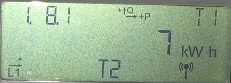

T2 Screen:
By pressing the left pushbutton again, you select the T2 (day reading). The T2 indication will flash between T2 and A+ while on this display.

T3 Screen:
By pressing the left pushbutton again, you select the T3 (peak reading). The T3 indication will flash between T3 and A+ while on this display.

Remaining Displays:
By pressing the left pushbutton, you will continue to scroll through a number of displays before returning to the default cumulative display.
Smart Meter Seals
Each Smart Meter will have 3 seals once installed and commissioned.
- Meter Terminal Cover
- Right hand config button
- Secondary communications port

